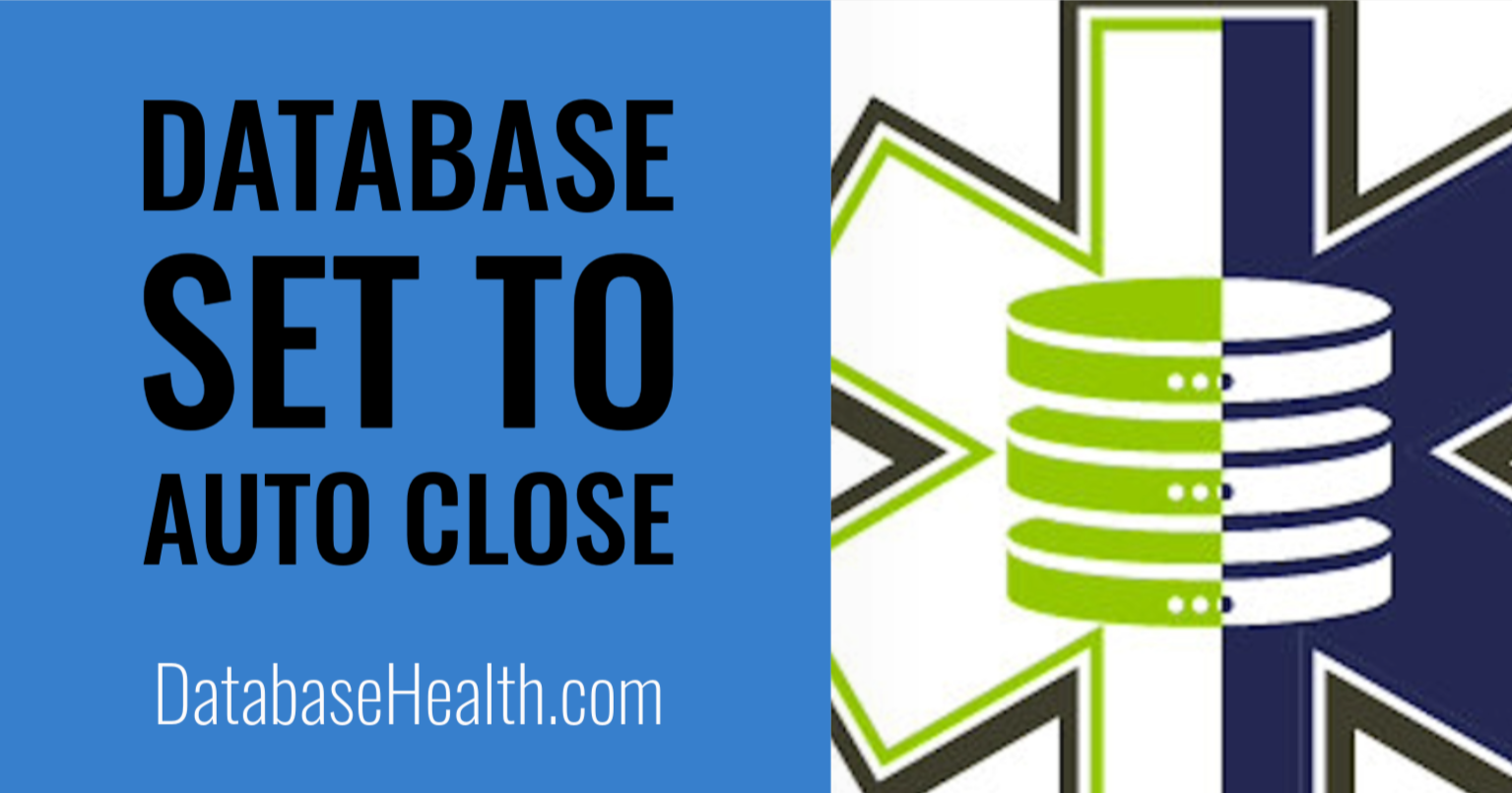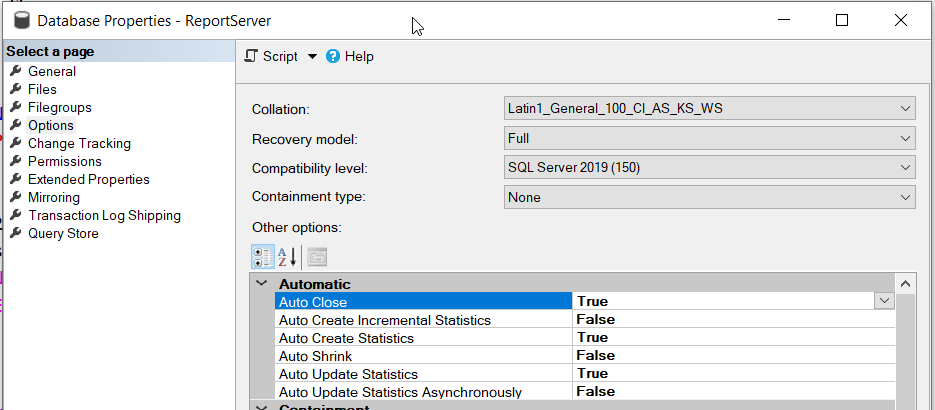This is just one of the many checks that our Daily Checkup and Quickscan Report from Stedman Solutions will report on.
Understanding the Impact of SQL Server AutoClose Setting on Performance
The SQL Server AutoClose database setting, when enabled, can significantly impact the performance of your database. Below are key reasons why:
1. Resource Overhead
When the AutoClose setting is enabled, SQL Server will shut down the database after the last user disconnects. This means that every time a new connection is made, SQL Server must go through the entire process of starting the database again. This includes reading the database file, allocating memory, and performing any necessary recovery processes. This overhead can cause a noticeable delay for users as they connect, especially if the database is large or complex.
2. Cache Clearing
One of the most significant impacts of AutoClose is on the cache (SQL Server Buffer Pool). When the database starts up again after an AutoClose event, all the previously cached data and execution plans are cleared. This means SQL Server must read data from disk and recompile execution plans, which is much slower than retrieving this information from memory. The repeated cache clearing can lead to poor performance, especially for frequently accessed data and queries.
3. Increased I/O Activity
Each time a database starts up, it increases disk I/O activity because it has to read the database files from disk into memory. Frequent starts and stops increase this I/O activity unnecessarily, leading to slower overall performance, especially on systems with high database traffic or slower I/O subsystems.
4. Incompatibility with Certain Features
Certain SQL Server features are not compatible with AutoClose. For instance, features like replication or always-on availability groups require the database to be constantly available and cannot work correctly with AutoClose enabled.
5. Log File Growth
Every time a database starts up, it can create new entries in the transaction log. If the AutoClose setting is triggering frequent starts and stops, this can lead to excessive growth of the transaction log file, consuming disk space and potentially impacting performance.
While the AutoClose setting might seem beneficial for conserving resources on servers with many infrequently used databases, the performance costs typically outweigh these benefits, especially in production environments. It’s generally recommended to leave this setting disabled to ensure optimal performance and availability.
For those managing SQL Servers and looking for ways to monitor and improve performance, the Database Health Monitor is a valuable tool. It provides insights into server health, performance, backups, disk space, and query efficiency, helping you identify and address issues like the inappropriate use of AutoClose. You can start with the free version for a single server connection and consider upgrading for more extensive monitoring needs. For more in-depth knowledge and skills in managing SQL Server, consider enrolling in Stedman’s SQL School classes.
This is just one of the many checks that our Daily Checkup and Quickscan Report from Stedman Solutions will report on.
Need help with this, Stedman Solutions can help. Find out how with a free no risk 30 minute consultation with Steve Stedman.
More from Stedman Solutions:

Steve and the team at Stedman Solutions are here for all your SQL Server needs.
Contact us today for your free 30 minute consultation..
We are ready to help!