Database Health Monitor Quick Scan Report
With the updated release of Database Health Monitor yesterday, here is the updated list of documentation on the Quick Scan Report. All of the following… Read More »Database Health Monitor Quick Scan Report
Database Health Monitor is an inexpensive yet powerful tool developed by Stedman Solutions to help SQL Server administrators monitor and maintain their database environments effectively. Designed with both usability and performance in mind, it offers a comprehensive suite of features to identify, diagnose, and resolve SQL Server issues before they escalate. This makes it an essential tool for DBAs and IT teams who prioritize database reliability and performance.
The tool provides a wealth of functionality, including real-time monitoring of critical SQL Server metrics such as wait statistics, index fragmentation, and resource utilization. Its intuitive dashboards allow administrators to gain a quick understanding of their server’s health, while detailed reports help track trends and identify areas needing optimization. With built-in tools for detecting common database issues like missing or unused indexes, blocking, and deadlocks, Database Health Monitor empowers users to make data-driven decisions to improve database performance.
Database Health Monitor excels at identifying performance bottlenecks, including poorly performing queries and inefficient indexes. The tool provides insights into long-running queries, high CPU-consuming operations, and indexes that may be missing or causing performance drag due to fragmentation. By addressing these issues, organizations can significantly boost application performance, reduce resource consumption, and ensure their SQL Servers are operating at peak efficiency.
One of the key benefits of Database Health Monitor is its ability to detect and report potential problems proactively. It identifies issues like high disk latency, excessive transaction log growth, and databases running out of space—helping DBAs address problems before they lead to downtime. The tool’s real-time monitoring capabilities make it an invaluable resource for maintaining uptime and ensuring business continuity.
From small businesses managing a single SQL Server instance to large enterprises with complex database ecosystems, Database Health Monitor caters to a wide range of needs. It supports capacity planning by analyzing trends in resource utilization and provides actionable recommendations to optimize your SQL Server environment. The tool is also widely used for troubleshooting, offering deep insights into performance problems and pinpointing their root causes.
Database Health Monitor was built by the experienced team at Stedman Solutions, with insights from decades of managing SQL Server environments. This expertise is evident in the tool’s practical approach to problem-solving, offering features and guidance that address the challenges DBAs face daily. Whether you’re a seasoned database administrator or just starting out, Database Health Monitor provides the tools you need to succeed.
Unlike many monitoring tools that come with steep licensing fees, Database Health Monitor offers robust features at an affordable price point. Its cost-effectiveness makes it accessible to organizations of all sizes, providing professional-grade monitoring without breaking the budget. This affordability ensures that even smaller businesses can take advantage of its powerful capabilities to maintain healthy, efficient databases.
When paired with the Managed Services from Stedman Solutions, Database Health Monitor becomes even more valuable. The monitoring insights it provides align seamlessly with the proactive support and maintenance offered by our team. Whether you need assistance with query tuning, disaster recovery, or regular database health checks, Stedman Solutions ensures your SQL Server environment is running optimally. Learn more and get started at DatabaseHealth.com to elevate your SQL Server management to the next level.
With the updated release of Database Health Monitor yesterday, here is the updated list of documentation on the Quick Scan Report. All of the following… Read More »Database Health Monitor Quick Scan Report
With over 7500 downloads worldwide to date, I have just released the next installment of the FREE Database Health Monitor application.
Here what one person had to say about it “Excellent – It’s the first tool I open every morning to see what is going on in my production environment! Thanks for the great work!”
Download today:
Released March 20th, 2016.
It has been about 3 months since the last release, and I have added several new features, and many bug fixes.
This weekend I had some spare time, so I started coding on a new project on Friday night. This project is something that I intend to include in the next release of Database Health Monitor. THis project allows users to compare the database schema between two SQL Server databases.
As you read this, consider two questions that I will ask again at the end of the post, I would really love some feedback:
This was inspired by working with clients who need to compare the schema between different SQL Servers, either between multiple production servers with the same schema, or between test and production servers.
I know there are other tools out there that do this, but its not easy to convince a client to purchase 3rd party tools, so I am left not having a good tool to do this.
This is just a start, I still have a great deal of work to do, but its the foundation for me to build upon.
To start with we just run the program.
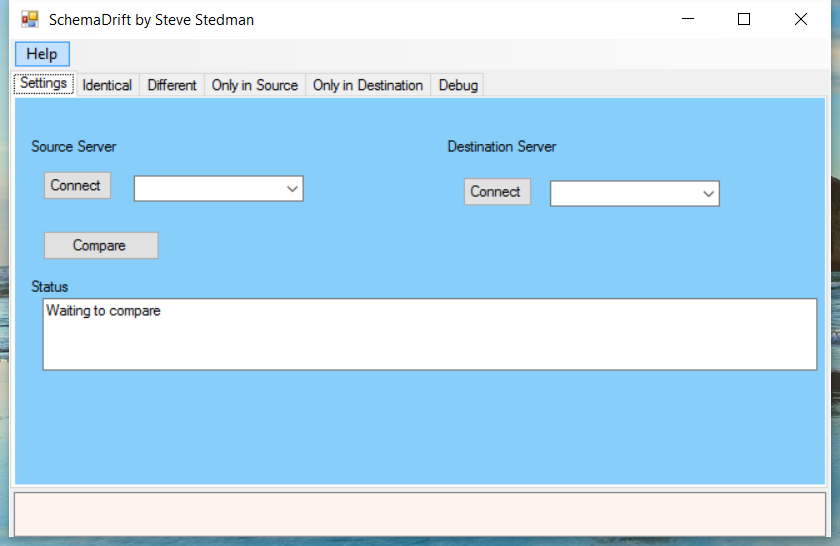
Next we click the connect button under the Source Server section. For the first server I am going to connect to a SQL Server 2008 R2 instance with SQL credentials.
Read More »SchemaDrift – Database Schema Differences – My Weekend Project
What 2015 meant to me and my business. Stedman Solutions, LLC – Startup After unexpectedly leaving a regular full time employment position on March 31st… Read More »2015 Review
Here is a discovery that I made using the Database Health Monitor historic wait monitoring, on a server with slow storage where the backups were being written.
If you are seeing excessive waits on the PREEMPTIVE_OS_GETPROCADDRESS wait type and xp_create_subdir is the command with the wait, and this is occurring at the time your backups are being run, it is a symptom that the storage location for your backups is having I/O difficulties.
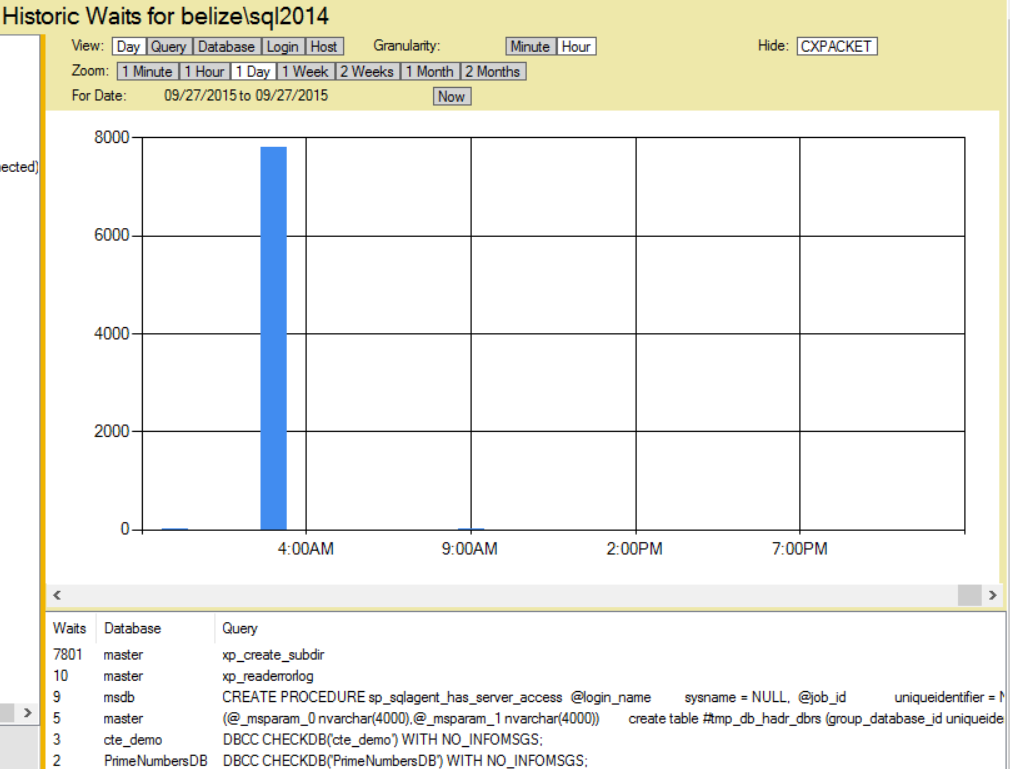
I noticed this on a server with an external USB 2.0 attached hard drive that was being used for backups, and on a second server with a USB 3.0 external hard drive. When the backups run, there was a wait for the process to attempt to see if the backup directory exists, and to create it if it did not.
Read More »PREEMPTIVE_OS_GETPROCADDRESS and xp_create_subdir
As part of the Database Health Monitor version 2.1 release there were many new report includes, one of those was the backup status report. A… Read More »Featured Report: Backup Status Report
I have just released version 2.1 of Database Health Monitor, this release involved 2 months of development since version 2.0 was released in July. People… Read More »Database Health Monitor version 2.1 Just Released
I was looking through my SQL Server error logs to confirm that CheckDB was being run as I had scheduled based on my previous post to run DBCC CheckDB on all databases. I wanted to confirm that there was no corruption, and that all of the databases had been checked, and not had been missed. Going through this I noticed the logging of all of my databases, but one extra database showed up, the mssqlsystemresource database.
Now the mssqlsystemresource database is an internal SQL Server database that is used by SQL Server, it also gets replaced by SQL Server when you do an upgrade of your SQL Server database. It is hidden so that people don’t have access to it, and it doesn’t show up when you run the undocumented sp_msforeachdb it doesn’t include the mssqlsystemresource database. Additionally the sys.databases view doesn’t include the mssqlsystemresource database.
If you use the SQL Server maintenance plans to run DBCC Check DB, you are not allowed to include TempDB in your DBCC CheckDB sequence. For a while I was using maintenance plans, and ending up adding a separate job step to run TSQL to just check TempDB.
Rather than using two different steps, the regular maintenance plan, and a special step for Temp DB, I have instead dumped the regular maintenance plan step, and just used the following TSQL code to run DBCC CheckDB against all databases on the SQL Server.
I have included Option 2 below since there are some pretty serious flaws in the sp_msforeachdb script as shown in option 1, specifically sp_msforeachdb will occasionally skip databases. It also has trouble with databases created with certain characters. Anyway if you want it, here is, but I would recommend paging down to Option 2 which is much more reliable. I would like to thank Patrick Flynn who showed me the flaws in sp_msforeachdb.
The stored procedure sp_msforeachdb takes a parameter of query that will get run against all databases on your SQL Server Instance.
EXEC sp_msforeachdb 'DBCC CHECKDB(''?'') WITH NO_INFOMSGS;';
You can set it up as a maintenance plan like this:
In the next week or two, I will be releasing version 2.1 of the Database Health Monitor application. I am just going through the final testing process now to get it ready for general release. There are a number of new features that have been requested since the release of version 2.0 that will be coming out in version 2.1. The most request feature was the addition of support for the F5 key to refresh reports. There have been several new server or instance level reports added, along with a new section to link to the instance level reports.
Here is a list of the newly requested features that are complete, and will be available in version 2.1 of the Database Health Monitor.