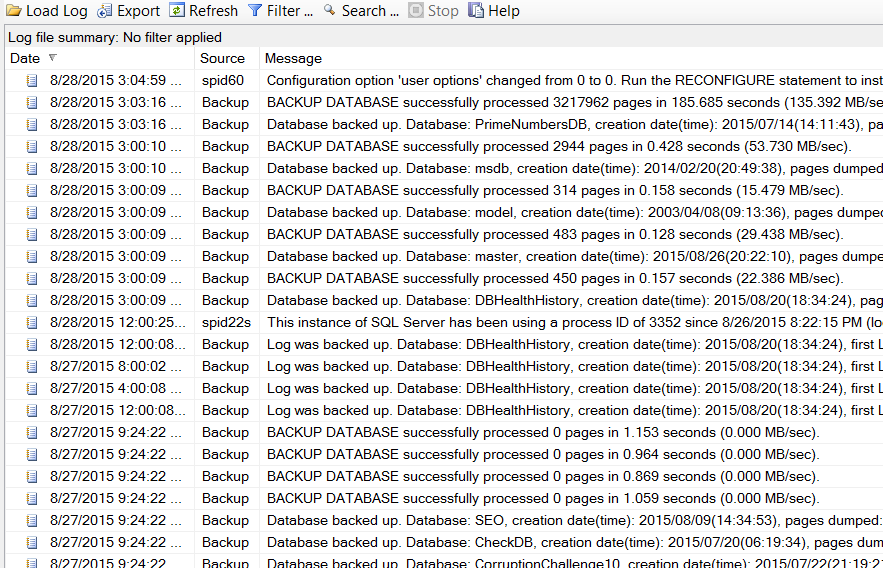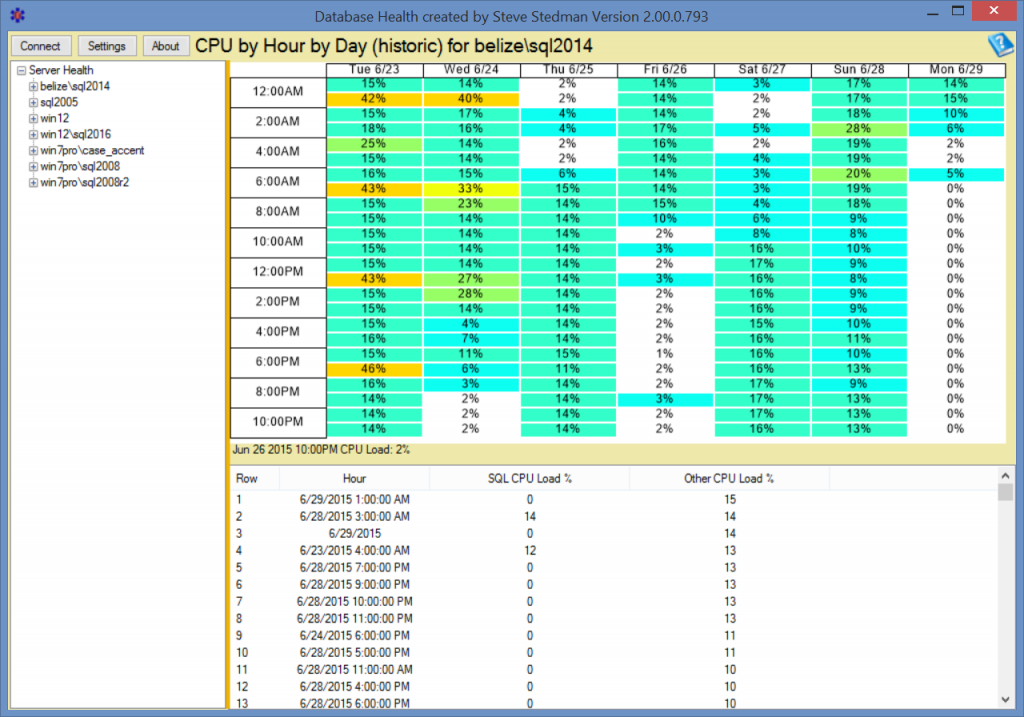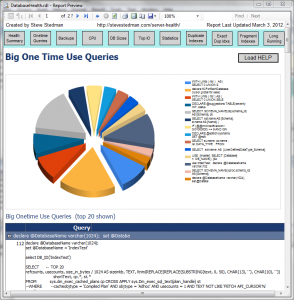Database Health Monitor
What is Database Health Monitor?
Database Health Monitor is an inexpensive yet powerful tool developed by Stedman Solutions to help SQL Server administrators monitor and maintain their database environments effectively. Designed with both usability and performance in mind, it offers a comprehensive suite of features to identify, diagnose, and resolve SQL Server issues before they escalate. This makes it an essential tool for DBAs and IT teams who prioritize database reliability and performance.
Core Features of Database Health
The tool provides a wealth of functionality, including real-time monitoring of critical SQL Server metrics such as wait statistics, index fragmentation, and resource utilization. Its intuitive dashboards allow administrators to gain a quick understanding of their server’s health, while detailed reports help track trends and identify areas needing optimization. With built-in tools for detecting common database issues like missing or unused indexes, blocking, and deadlocks, Database Health Monitor empowers users to make data-driven decisions to improve database performance.
Insights for Query and Index Optimization
Database Health Monitor excels at identifying performance bottlenecks, including poorly performing queries and inefficient indexes. The tool provides insights into long-running queries, high CPU-consuming operations, and indexes that may be missing or causing performance drag due to fragmentation. By addressing these issues, organizations can significantly boost application performance, reduce resource consumption, and ensure their SQL Servers are operating at peak efficiency.
Proactive Problem Detection
One of the key benefits of Database Health Monitor is its ability to detect and report potential problems proactively. It identifies issues like high disk latency, excessive transaction log growth, and databases running out of space—helping DBAs address problems before they lead to downtime. The tool’s real-time monitoring capabilities make it an invaluable resource for maintaining uptime and ensuring business continuity.
Tailored for Practical Use Cases
From small businesses managing a single SQL Server instance to large enterprises with complex database ecosystems, Database Health Monitor caters to a wide range of needs. It supports capacity planning by analyzing trends in resource utilization and provides actionable recommendations to optimize your SQL Server environment. The tool is also widely used for troubleshooting, offering deep insights into performance problems and pinpointing their root causes.
Designed by SQL Server Experts
Database Health Monitor was built by the experienced team at Stedman Solutions, with insights from decades of managing SQL Server environments. This expertise is evident in the tool’s practical approach to problem-solving, offering features and guidance that address the challenges DBAs face daily. Whether you’re a seasoned database administrator or just starting out, Database Health Monitor provides the tools you need to succeed.
Cost-Effective Monitoring and More
Unlike many monitoring tools that come with steep licensing fees, Database Health Monitor offers robust features at an affordable price point. Its cost-effectiveness makes it accessible to organizations of all sizes, providing professional-grade monitoring without breaking the budget. This affordability ensures that even smaller businesses can take advantage of its powerful capabilities to maintain healthy, efficient databases.
The Perfect Companion to Managed Services
When paired with the Managed Services from Stedman Solutions, Database Health Monitor becomes even more valuable. The monitoring insights it provides align seamlessly with the proactive support and maintenance offered by our team. Whether you need assistance with query tuning, disaster recovery, or regular database health checks, Stedman Solutions ensures your SQL Server environment is running optimally. Learn more and get started at DatabaseHealth.com to elevate your SQL Server management to the next level.