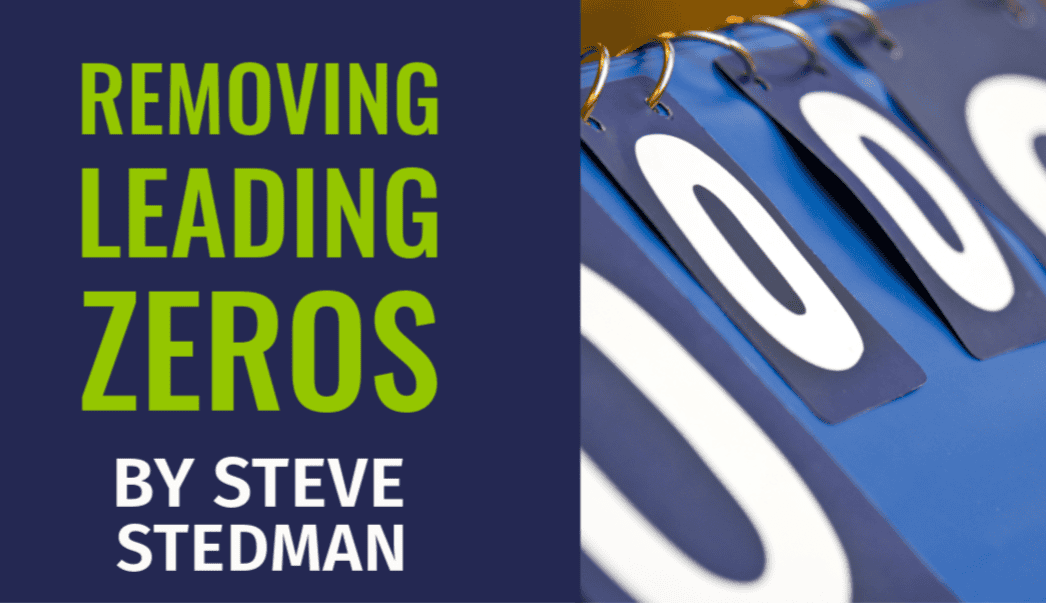When working with data in SQL Server, there may be times when you need to remove leading zeros from a string. This task can be particularly common when dealing with numerical data stored as strings, such as ZIP codes, product codes, or other formatted numbers. In this blog post, we’ll explore several methods to remove leading zeros in SQL Server.
Method 1: Using CAST and CONVERT Functions
One straightforward way to remove leading zeros is to convert the string to an integer and then back to a string. This approach works well if you know that the string contains only numeric characters.
DECLARE @originalString NVARCHAR(100) = '00012345'
DECLARE @resultString NVARCHAR(100)
SET @resultString = CAST(CAST(@originalString AS INT) AS NVARCHAR(100))
SELECT @resultString AS Result
In this example, @originalString is cast to an integer, which automatically removes the leading zeros. It is then cast back to a string.
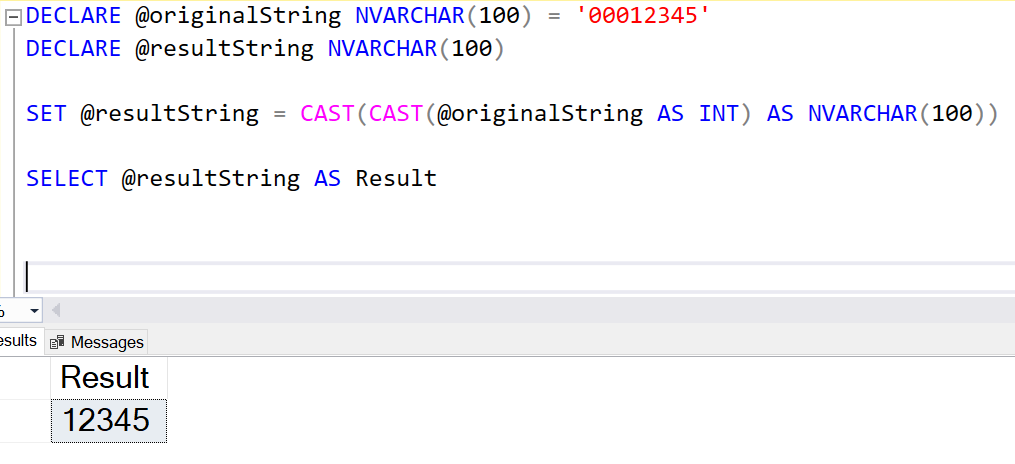
Method 2: Using PATINDEX and SUBSTRING Functions
For more control, especially when the string might contain leading zeros in the middle of the string, you can use PATINDEX and SUBSTRING.
DECLARE @originalString NVARCHAR(100) = '00012345'
DECLARE @resultString NVARCHAR(100)
SET @resultString = SUBSTRING(@originalString, PATINDEX('%[^0]%', @originalString), LEN(@originalString))
SELECT @resultString AS Result
Here, PATINDEX('%[^0]%', @originalString) finds the position of the first non-zero character, and SUBSTRING extracts the part of the string from that position to the end.
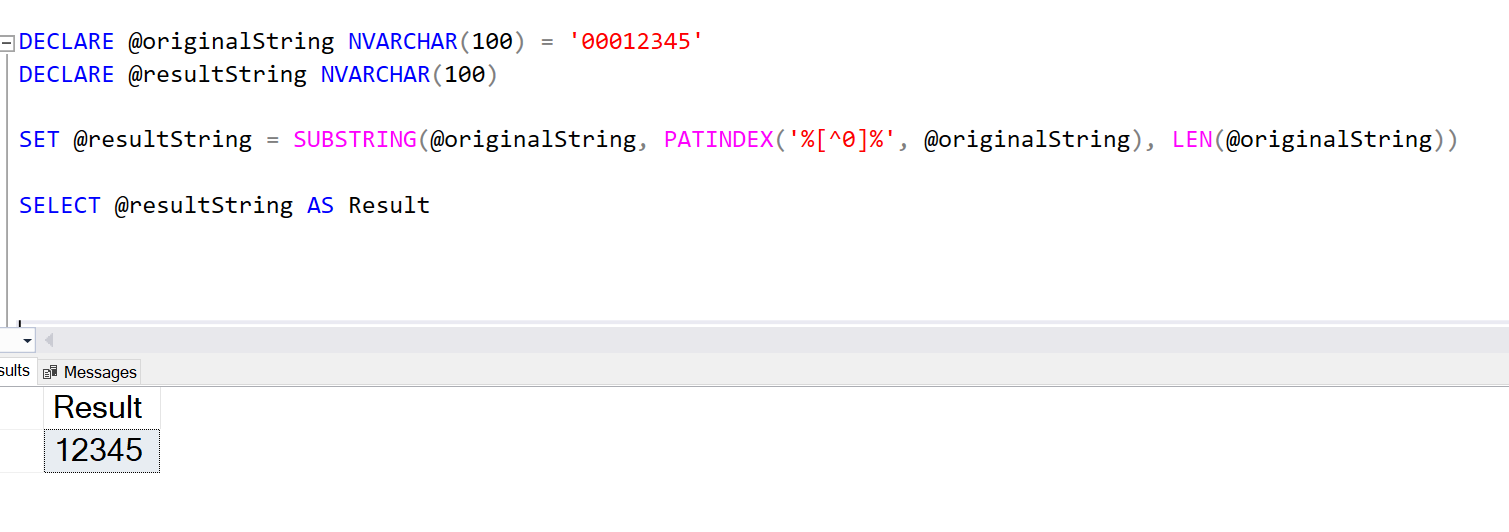
Method 3: Using REPLACE in a LOOP
For more complex scenarios, such as strings with embedded zeros that should not be removed, you can use a loop to ensure only leading zeros are removed.
DECLARE @originalString NVARCHAR(100) = '0001230045'
DECLARE @resultString NVARCHAR(100) = @originalString
WHILE LEFT(@resultString, 1) = '0'
BEGIN
SET @resultString = SUBSTRING(@resultString, 2, LEN(@resultString) - 1);
END
SELECT @resultString AS Result
This script iteratively removes leading zeros by checking the first character and using SUBSTRING to trim it off if it’s a zero.
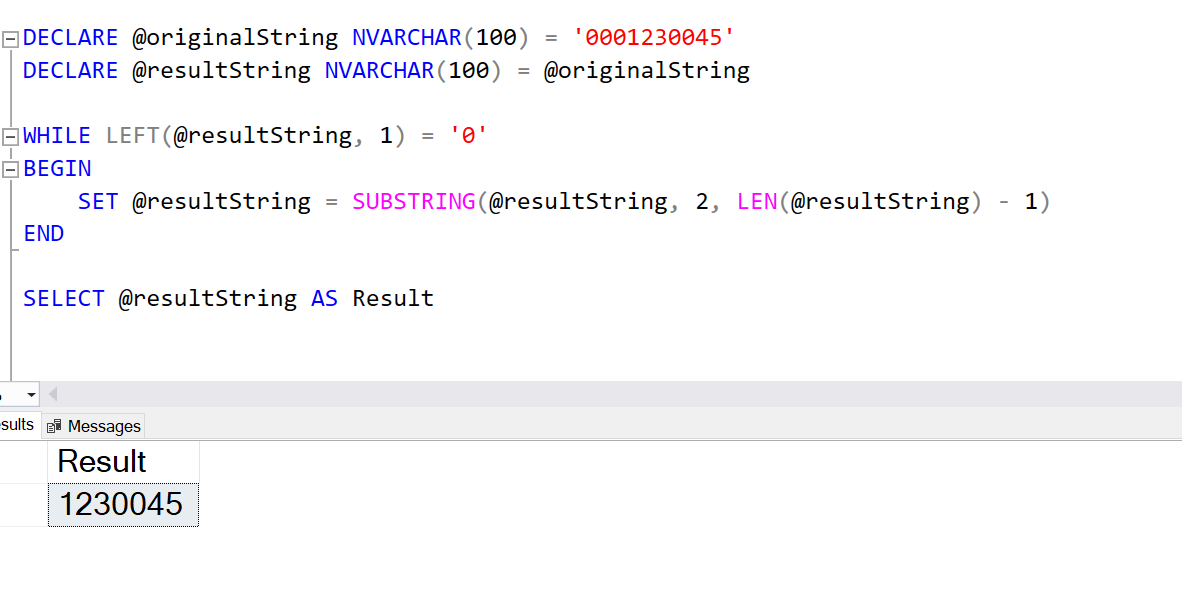
Removing leading zeros in SQL Server can be accomplished in several ways, depending on the specifics of your data and requirements. Whether you use CAST, PATINDEX, or a loop, each method provides a reliable solution for different scenarios.
Here are some reasons you may want to remove leading zeros in SQL.
1. Standardizing User Input Data
In applications where users input numerical identifiers like customer IDs or product codes, leading zeros may be inconsistent or unnecessary. Removing them ensures uniformity in how the data is stored and displayed.
Example:
Customer IDs like 000123 and 123 should be treated as the same ID, so removing the leading zeros ensures consistency.
2. Preparing Data for Numerical Comparisons
When strings with leading zeros need to be compared as numbers (e.g., 00123 vs. 123), SQL Server will not treat them as equal unless the leading zeros are removed. Removing zeros converts the string to its true numeric form for accurate comparisons.
Example:
Matching phone extensions or invoice numbers stored with inconsistent formatting.
3. Optimizing Display Formatting
Some reporting tools or dashboards require numbers to be displayed without leading zeros for clarity or aesthetics. Removing the zeros before presenting the data ensures it meets user expectations or aligns with corporate formatting standards.
Example:
Displaying zip codes, account numbers, or employee IDs as 4567 instead of 00004567.
4. Integrating with External Systems
If your SQL Server data is being exported to or integrated with external systems that do not recognize or process leading zeros correctly, you may need to strip the zeros before transmitting the data.
Example:
Sending SKU codes or numeric identifiers to a legacy ERP system that does not accept padded numbers.
5. Data Cleanup in ETL Processes
During Extract, Transform, and Load (ETL) operations, leading zeros might need to be removed to normalize data imported from multiple sources. This is especially important if the source systems use different formats for storing numeric strings.
Example:
Combining datasets from two systems where one stores 000123 and the other stores 123 for the same product, to ensure uniformity after transformation.
For ongoing monitoring and maintenance of your SQL Server environment, consider using Database Health Monitor, a powerful tool that helps you keep your databases running smoothly. If you need expert assistance with your SQL Server, Stedman Solutions’ Managed Services offer comprehensive support, monitoring, and mentoring to ensure your databases are always in top shape.
For more tips and SQL Server insights, visit my blog at SteveStedman.com and explore our Managed Services that deliver peace of mind and excellent performance for your SQL Server environments.
More from Stedman Solutions:

Steve and the team at Stedman Solutions are here for all your SQL Server needs.
Contact us today for your free 30 minute consultation..
We are ready to help!