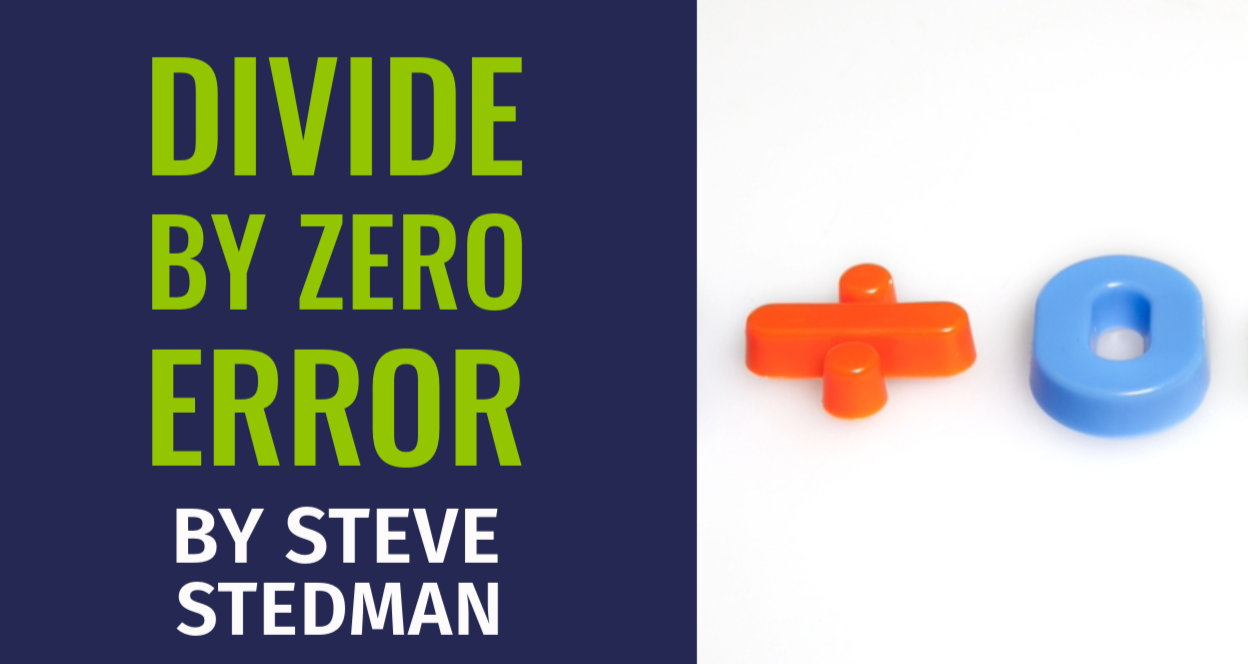Divide by Zero Errors in SQL Server can be challenging and here are some tips to help make them easier to deal with.
Handling Divide by Zero Errors in SQL Server
One of the common errors encountered in SQL Server is the divide by zero error. This error occurs when a division operation has a denominator of zero, which is mathematically undefined. Understanding how to handle and prevent this error is crucial for maintaining robust SQL Server applications.
What Causes a Divide by Zero Error?
A divide by zero error happens when a division operation attempts to divide a number by zero. In SQL Server, this can lead to an exception that can halt the execution of a query or stored procedure. Here’s a simple example that triggers this error:
SELECT 10 / 0 AS Result;
Running this query will result in the following error message:
Msg 8134, Level 16, State 1, Line 1
Divide by zero error encountered.

Strategies to Prevent Divide by Zero Errors
To prevent divide by zero errors, you can implement several strategies within your SQL queries.
1. Use CASE Statements
One effective method is to use a CASE statement to check for zero before performing the division. Here’s how you can implement this:
SELECT Amount / CASE
WHEN Quantity = 0
THEN NULL
ELSE Quantity
END AS Result
FROM Sales;
In this example, if Quantity is zero, the CASE statement returns NULL, which avoids the division by zero error.
2. Use NULLIF Function
Another elegant solution is to use the NULLIF function, which returns NULL if the two arguments are equal. This is particularly useful for handling divide by zero scenarios:
SELECT Amount / NULLIF(Quantity, 0) AS Result
FROM Sales;
In this case, if Quantity is zero, NULLIF(Quantity, 0) returns NULL, effectively preventing the divide by zero error.
3. Use ISNULL or COALESCE Functions
You can also use the ISNULL or COALESCE functions to provide a default value when encountering zero. Here’s an example using ISNULL:
SELECT Amount / ISNULL(NULLIF(Quantity, 0), 1) AS Result
FROM Sales;
In this query, if Quantity is zero, NULLIF returns NULL, and ISNULL substitutes it with 1, avoiding the error.
4. Validate Input Data
Ensuring data integrity before performing division operations is a proactive approach. Implementing checks and validations at the data entry level can prevent zero values in columns that are meant to be used as denominators.
Example Scenario
Let’s consider a practical example where you need to calculate the average sales amount per transaction:
SELECT SUM(SalesAmount) / COUNT(TransactionID) AS AvgSales
FROM SalesTransactions;
If there are no transactions, COUNT(TransactionID) will be zero, leading to a divide by zero error. To handle this, you can use the NULLIF function:
SELECT SUM(SalesAmount) / NULLIF(COUNT(TransactionID), 0) AS AvgSales
FROM SalesTransactions;
With this approach, if there are no transactions, NULLIF(COUNT(TransactionID), 0) returns NULL, and the division operation results in NULL rather than causing an error.
Divide by zero errors can be a common pitfall in SQL Server, but with the right strategies, you can effectively prevent them and ensure your queries run smoothly. Whether using CASE statements, NULLIF, ISNULL, or data validation techniques, handling potential division by zero scenarios is an essential skill for any SQL Server professional.
If you encounter performance issues or need expert assistance with your SQL Server environment, consider leveraging Stedman Solutions’ SQL Server Managed Services. Our team of seasoned professionals can provide the expertise and support you need to keep your database running optimally. Visit Database Health Monitor for a powerful tool to monitor your SQL Server and keep it in top shape.
Stay tuned for more SQL Server tips and tricks on our blog at SteveStedman.com.
More from Stedman Solutions:

Steve and the team at Stedman Solutions are here for all your SQL Server needs.
Contact us today for your free 30 minute consultation..
We are ready to help!