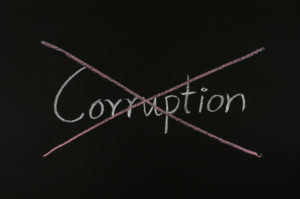As a database administrator, ensuring the integrity of your SQL database is of utmost importance. Any corruption or damage to the database can result in data loss or application downtime, which can have severe consequences for your business. One of the tools you can use to maintain database integrity is the DBCC Checkdb command.
In this article, we will discuss the DBCC Checkdb command, how to use it, and its importance in maintaining database integrity. We will also cover how to detect database corruption, backup and restore, the Database Corruption Challenge by Steve Stedman, and when to run DBCC Checkdb.
What is DBCC Command?
The Database Console Commands (DBCC) is a set of diagnostic commands that can be used to troubleshoot and maintain the SQL Server database. The DBCC Checkdb command is one of the most important commands in this set, as it checks the logical and physical integrity of all the objects in a database.
The DBCC Checkdb command checks for corruption in the database, including missing rows or pages, invalid indexes, and other issues that can cause the database to become unstable or unusable. It is important to run DBCC Checkdb regularly to ensure that the database is free from corruption and other issues.
How to Check DB in SSMS
SQL Server Management Studio (SSMS) is a tool that allows you to manage SQL Server databases. You can use SSMS to run the DBCC Checkdb command to check a database for corruption.
Here is how to do it:
- Open SSMS and connect to the SQL Server instance.
- Expand the Databases folder in the Object Explorer.
- Right-click the database you want to check and select Tasks > Check Database Integrity.
- In the Check Database Integrity dialog box, select the Check for any corruption option.
- Click OK to start the DBCC Checkdb command.
How to Detect Database Corruption
Database corruption can occur due to various reasons, such as hardware failure, software bugs, or human error. It is essential to detect corruption early to prevent data loss and minimize downtime.
Here are some signs that indicate a database is corrupted:
- Data inconsistencies or SQL errors in the application
- SQL error messages related to database integrity or consistency
- Slow performance or crashes
- SQL error messages related to file system or storage issues
If you suspect database corruption, you can use the DBCC Checkdb command to detect and repair the issue.
Backup and Restore
Backups are essential in preventing data loss and minimizing downtime in the event of a disaster. SQL Server supports various backup types, including full, differential, and transaction log backups. You can use SQL Server Management Studio or T-SQL commands to backup and restore a database.
Here is how to restore a database using a backup:
- Open SSMS and connect to the SQL Server instance.
- Expand the Databases folder in the Object Explorer.
- Right-click the database you want to restore and select Tasks > Restore > Database.
- In the Restore Database
If you have a corrupt database, Stedman Solutions can help with the repair. Just contact us and we can take a look and see what would be involved in repairing that database.
More from Stedman Solutions:

Steve and the team at Stedman Solutions are here for all your SQL Server needs.
Contact us today for your free 30 minute consultation..
We are ready to help!