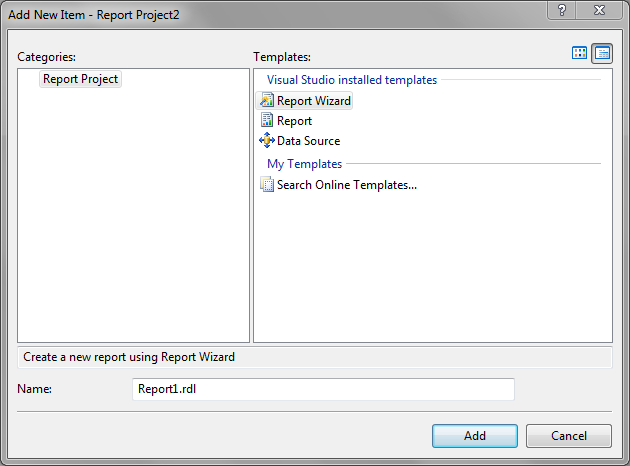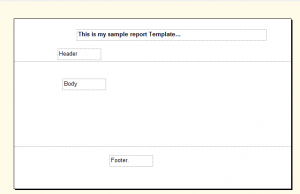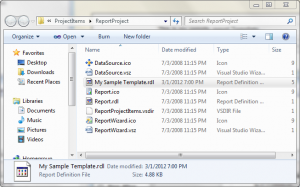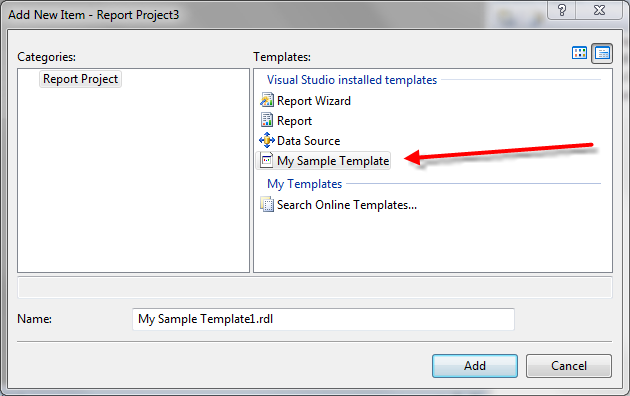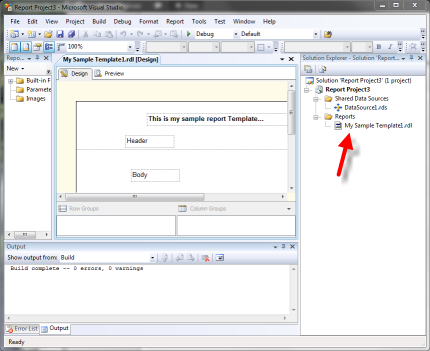This is very useful if you are creating many reports based on a single template.
To start with when you use the “Add new Item” functionality into a report project, this is all you get. Report Wizard, Report, and Data Source. Then searching Online Templates is not very useful. So how do I add my own SSRS rdl templates.
Steps:
- Add a new report to your project.
- Give it a name that you will remember.
- Add any content into the report that you would want in the template.
- Save the rdl file.
- Copy the rdl file into
C:\Program Files (x86)\Microsoft Visual Studio 9.0\Common7\IDE\PrivateAssemblies\ProjectItems\ReportProject
- Then start using the template.
Now to walk through the steps:
Add a new report to your project.
Give it a name that you will remember.
Add any content into the report that you would want in the template.
Save the rdl file.
Copy the rdl file
The rdl should be copied to:
C:\Program Files (x86)\Microsoft Visual Studio 9.0\Common7\IDE\PrivateAssemblies\ProjectItems\ReportProject
Then start using the template.
To use the template, just create a report project then insert a new item.
Once inserted your report template will show up as an rdl in the current project.
Further suggestions:
If you have a common template that you use, you may want to create 2 formats, one landscape, and one portrait.
More from Stedman Solutions:

Steve and the team at Stedman Solutions are here for all your SQL Server needs.
Contact us today for your free 30 minute consultation..
We are ready to help!