If you frequently connect to many different SQL Server as I do, you are probably used to the Server Manager loading slowly when you log in with Remote Desktop.
The Server Manager has a bad reputation for taking up lots of CPU over time and possibly even bogging down a SQL Server when left open for days on end.
To prevent this from automatically loading you can do the following to quickly disable it for your user session, and your future user sessions.
- From the Server Manager, click the “Manage” menu item.
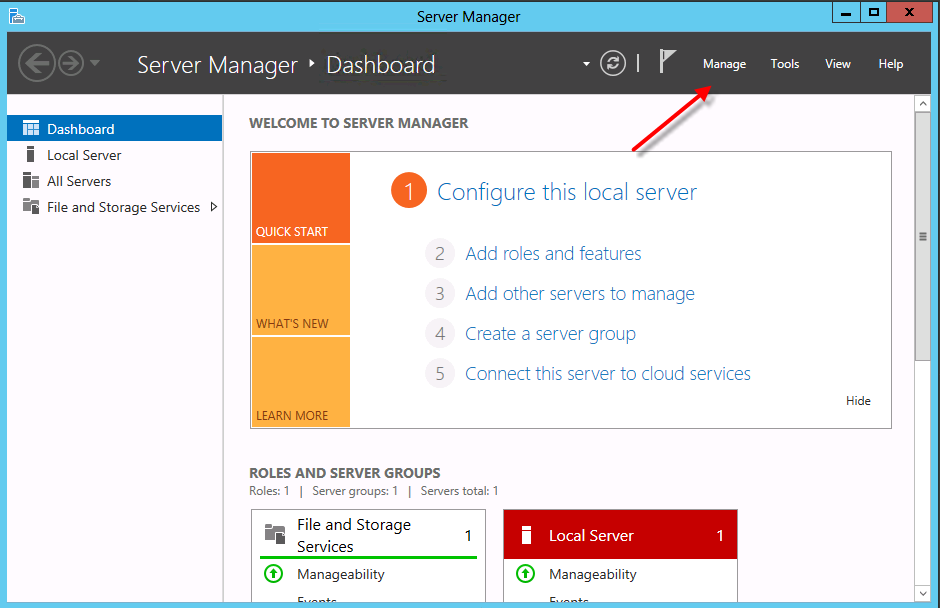
2. The Manage menu item will pop up showing the “Server Manager Properties” option, select that item.
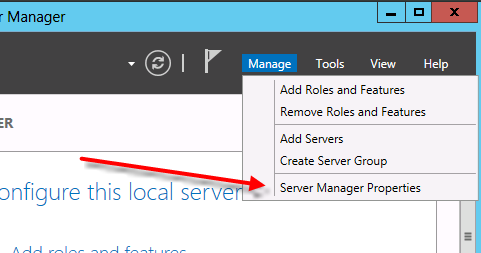
3. The Server Manager Properties dialog box will pop up. Check the check box labeled “Do not start Server Manager automatically at login”. Once you have done that, click OK and close the Server Manager.
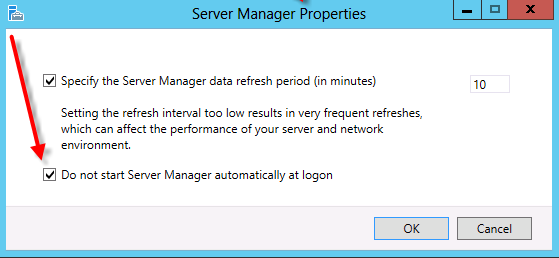
The next time you log in on that server with remote desktop you will no longer see the server manager. It is still available to run from the start menu if you need to, but it won’t start automatically.
More from Stedman Solutions:

Steve and the team at Stedman Solutions are here for all your SQL Server needs.
Contact us today for your free 30 minute consultation..
We are ready to help!