High Virtual Log File count is just one of the many checks that our Daily Checkup and Quickscan Report from Stedman Solutions will report on.
Understanding and Resolving High Virtual Log File (VLF) Count in SQL Server
Introduction
In the world of SQL Server performance tuning, one often overlooked yet critical aspect is the management of Virtual Log Files (VLFs) within the transaction log. A high count of these VLFs can lead to a variety of issues affecting the overall health and performance of your database system. In this post, we’ll delve into what VLFs are, the problems associated with a high VLF count, and how you can resolve these issues to maintain an optimized SQL Server environment.
What are Virtual Log Files?
Virtual Log Files (VLFs) are subdivisions within the SQL Server transaction log file. The transaction log plays a pivotal role in database recovery, ensuring data integrity by recording all transactions and modifications made to the database. Whenever a transaction log grows, it doesn’t do so in one large chunk but rather in smaller segments known as VLFs. The number of VLFs you have can significantly impact the performance and recovery time of your database.
Problems with High VLF Count
- Slower Database Recovery: SQL Server must recover each VLF during startup. If you have thousands of VLFs, it can substantially slow down the recovery process, leading to longer downtimes.
- Performance Degradation: High VLF counts can lead to fragmented transaction logs, which can slow down transaction log backups, restores, and cause overall performance degradation.
- Impact on Replication and Mirroring: Excessive VLFs can also affect log shipping, mirroring, and replication, as these technologies rely on the transaction log for synchronizing databases.
Diagnosing High VLF Count
Before you can address the problem, you need to determine if you have a high VLF count. You can use the Database Health Monitor, a tool designed to provide insights into SQL Server performance, to diagnose the issue. It will help you monitor your transaction logs and alert you to a high VLF count among other vital performance metrics.
Resolving High VLF Count
- Monitoring and Maintaining Log Growth: Implement a monitoring process to watch the growth of the transaction log and its VLFs. Regular monitoring can help you catch a high VLF count before it becomes problematic.
- Proper Sizing of Transaction Logs: One of the most effective ways to control VLF counts is to size your transaction logs appropriately from the beginning. Pre-sizing your logs to the size you expect them to grow to can minimize the number of VLFs.
- Performing Log Backups: Regular log backups are essential in maintaining a healthy VLF count. This operation truncates the log, marking inactive VLFs as reusable, which prevents uncontrolled growth.
- Shrinking and Recreating the Transaction Log: In cases where the VLF count is already too high, you might need to shrink the transaction log and then grow it to an appropriate size. This process effectively resets the number of VLFs.
Conclusion
A high VLF count is a common yet frequently unnoticed issue that can significantly hinder your SQL Server’s performance. By understanding the problems associated with excessive VLFs and implementing a strategy to manage them, you can ensure faster recovery times, improved performance, and overall healthier database systems.
For more in-depth guidance and expert SQL Server tuning services, consider enrolling in Stedman’s SQL School classes or explore Stedman Solutions’ services. And don’t forget to leverage the Database Health Monitor for comprehensive insights into your SQL Server’s performance, including VLF counts. Visit Stedman Solutions and Database Health Monitor for more information and tools to keep your databases running smoothly.
This is just one of the many checks that our Daily Checkup and Quickscan Report from Stedman Solutions will report on.
Need help with this, Stedman Solutions can help. Find out how with a free no risk 30 minute consultation with Steve Stedman.
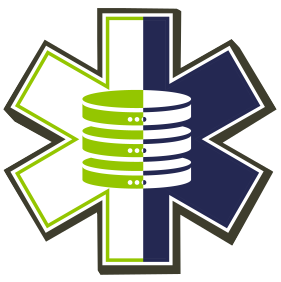
VLF Report in Database Health Monitor
Related Videos
More from Stedman Solutions:

Steve and the team at Stedman Solutions are here for all your SQL Server needs.
Contact us today for your free 30 minute consultation..
We are ready to help!
