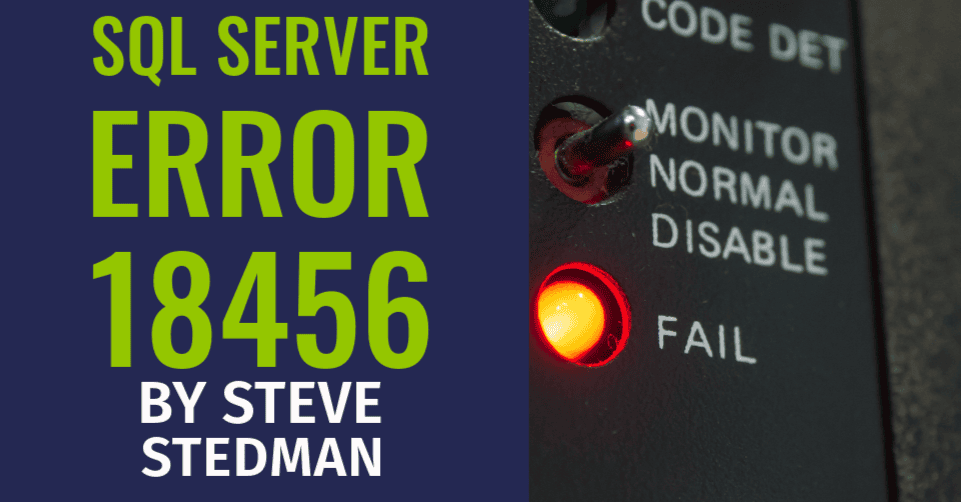Understanding and Resolving SQL Server Error 18456: Login Failed for User
SQL Server Error 18456 is a common login error that can cause headaches for database administrators and developers alike. The error message typically appears as:
“Login failed for user ‘<user_name>’. Reason: <reason>. Error: 18456.”
This error occurs when a user attempts to connect to SQL Server and the authentication process fails. In this post, we’ll explore the common causes of this error, how to troubleshoot it, and best practices to avoid encountering it in the future.
What Causes SQL Server Error 18456?
Error 18456 is related to authentication issues. Here are the most common reasons you might encounter it:
- Invalid Username or Password – The login credentials provided do not match any account in SQL Server.
- Authentication Mode Mismatch – SQL Server can be configured for:
- Windows Authentication Mode: Only Windows accounts can log in.
- Mixed Authentication Mode: Both Windows and SQL Server accounts are allowed.
Error 18456 can occur if the server is set to Windows-only mode and a SQL Server account is used for login.
- Account is Disabled – The SQL Server login might exist but is disabled.
- Insufficient Permissions – The account might not have the required permissions to access the requested database.
- Login Lockout – After repeated failed login attempts, SQL Server may lock the account (depending on policy settings).
- Database Unavailability – The default database assigned to the login may be offline or unavailable.
- Kerberos and SPN Issues – If Kerberos is used for authentication and there is an SPN (Service Principal Name) misconfiguration, you might see this error.
Error States and Their Meanings
When Error 18456 occurs, it often comes with an error state. Understanding the state helps pinpoint the root cause:
| State | Reason |
|---|---|
| 2 | Invalid user ID. |
| 5 | User is not associated with a trusted connection. |
| 6 | Login attempt failed due to incorrect credentials. |
| 7 | Login is disabled or password mismatch. |
| 8 | Password is incorrect. |
| 11-12 | Login is valid but server access is denied. |
| 13 | SQL Server service is paused. |
| 18 | Password must be reset (for SQL Server logins with policies). |
Troubleshooting Steps
To resolve Error 18456, follow these steps:
1. Check the Error Log
SQL Server logs detailed information about failed login attempts. Open the SQL Server Error Log via SQL Server Management Studio (SSMS) or a file explorer and look for the 18456 error entry. This will include the error state, username, and sometimes additional context.
2. Verify Authentication Mode
Ensure that SQL Server is configured for the appropriate authentication mode:
- Open SSMS and connect to the server.
- Right-click the server in Object Explorer and select Properties.
- Go to the Security page and check the Server authentication setting.
3. Check User Account Status
Ensure that the account is:
- Enabled (you can check this in the Logins section under Security in SSMS).
- Assigned to the necessary roles and has appropriate permissions.
4. Verify Default Database
If the default database for the login is unavailable, set a different default database:
ALTER LOGIN [UserName] WITH DEFAULT_DATABASE = master;5. Reset Passwords
If the login uses SQL Server Authentication, resetting the password might resolve the issue:
ALTER LOGIN [UserName] WITH PASSWORD = 'NewPassword';6. Resolve Kerberos/SPN Issues
For Kerberos-related issues, ensure the SPN for the SQL Server service is properly registered. Use the setspn command to verify and register SPNs.
7. Monitor Login Attempts
Use the following query to track failed login attempts:
SELECT * FROM sys.dm_exec_sessions WHERE status = 'sleeping' AND login_name = 'YourUserName';Preventing Error 18456
- Implement Strong Security Practices – Use complex passwords and enforce password policies. Regularly audit permissions and logins.
- Monitor Login Activity – Use tools like Database Health Monitor to monitor login attempts, failures, and user activity.
- Avoid Using SA Account – Use a dedicated user account with the necessary permissions instead of the default SA account for administrative tasks.
- Test Default Databases – Ensure default databases assigned to users are accessible and online.
- Use Managed Services – Partnering with SQL Server specialists like Stedman Solutions ensures proactive management and troubleshooting for your SQL Server environment.
Conclusion
SQL Server Error 18456 can be frustrating, but with a systematic approach to troubleshooting, it’s often straightforward to resolve. By understanding the error states and following best practices, you can minimize the chances of encountering this error.
For more help with SQL Server Performance and troubleshooting, check out Stedman Solutions’ Managed Services. Our Team of SQL Server experts can help ensure your database environment is secure, efficient, and error-free.
Got questions or need assistance? Contact us today!
More from Stedman Solutions:

Steve and the team at Stedman Solutions are here for all your SQL Server needs.
Contact us today for your free 30 minute consultation..
We are ready to help!