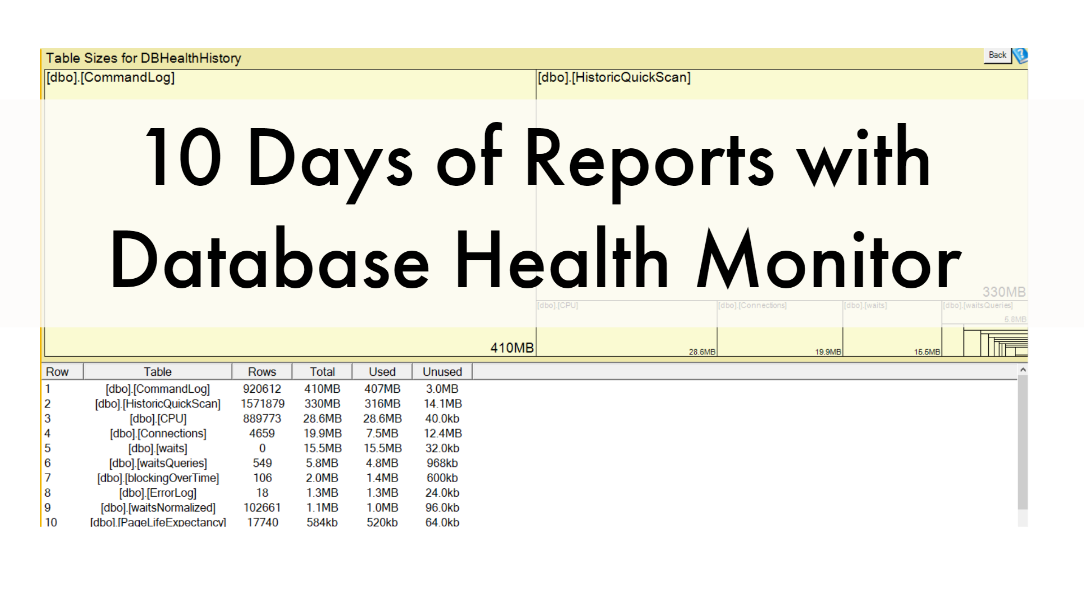10 Days of Reports with Database Health Monitor
Day 2 – Table Size
The Table Size report shows you the tables that are using the most disk space in your database.
Many times, I’ve discovered a table in a SQL Server database that someone wanted to use to store files. That table was up taking up 98% of the entire database to store the files. I think that was the original reason I created this report is to find those type of tables. Let it be said that your SQL Server is a really expensive system to store files. There are much better systems to store files, like your file system. I don’t like it when people ask why their SQL Server is so slow just to find out that you’ve filled up your database with files. Not a good scenario, but that is a bit of a side track.
There are plenty of other reasons to use this report.
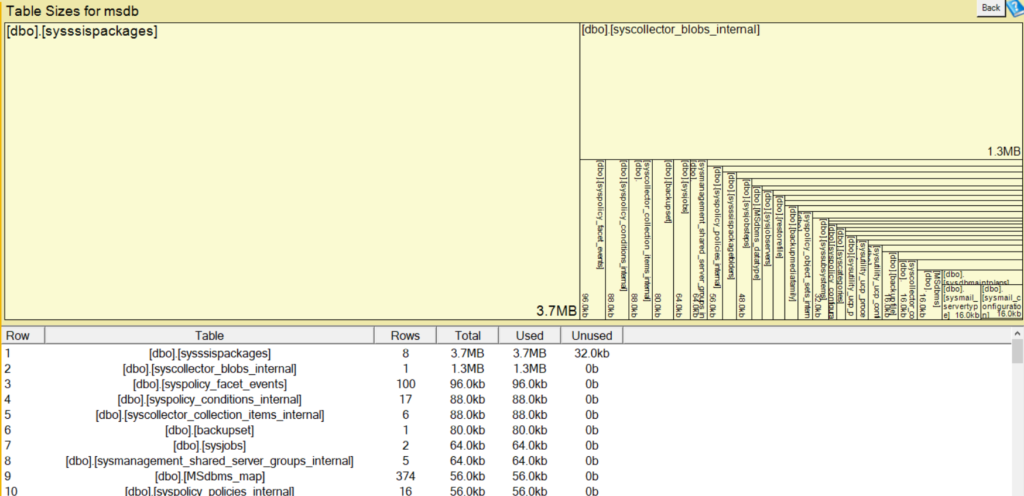
One example is a client that has a logging table in their database that needs to be cleaned out occasionally over time. I use this to keep track of those tables and work out the right time to purge data.
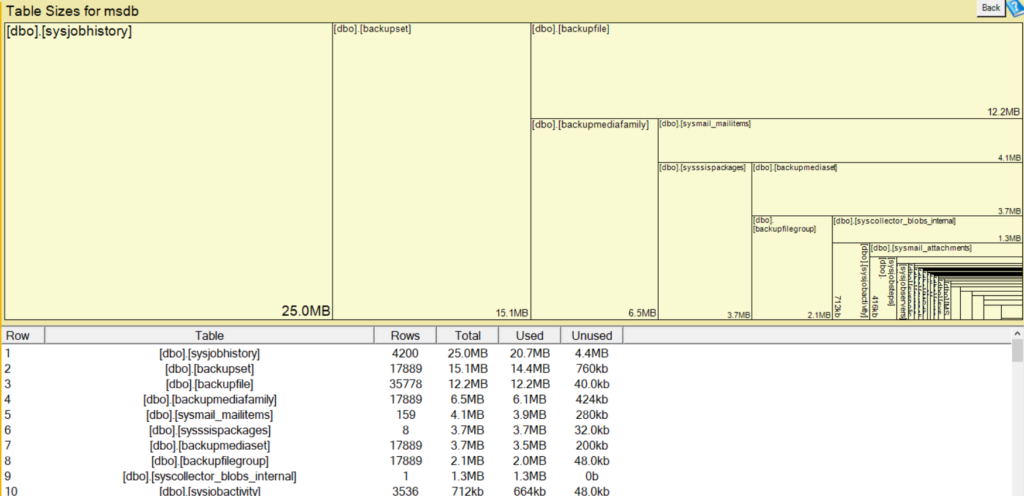
You can get to the Table Sizes report by clicking on your database in the tree view on the left side of Database Health Monitor, clicking the plus to expand the database, then clicking the plus to expand the Real Time Reports. From there click the “Table Sizes” Report.
Another way to get there is to click on a database on the Databases By Size instance level report.
- https://databaseHealth.com/download2
- http://stevestedman.com/dbh-school
- http://databasehealth.com/Table-Sizes
Learn more about Database Health Monitor and other reports.
Take a look at the class we built with several hours of training videos: http://stevestedman.com/dbh-school
More from Stedman Solutions:

Steve and the team at Stedman Solutions are here for all your SQL Server needs.
Contact us today for your free 30 minute consultation..
We are ready to help!