The Hide Instance option in SQL Server allows you to hide a specific instance of SQL Server from the list of available instances on the network. This can be useful for security purposes, as it can help to reduce the attack surface of your SQL Server installation by making it more difficult for attackers to discover the existence of the instance.
To enable the Hide Instance option, you can use the SQL Server Configuration Manager tool. To do this, follow these steps:
Open the SQL Server Configuration Manager tool.
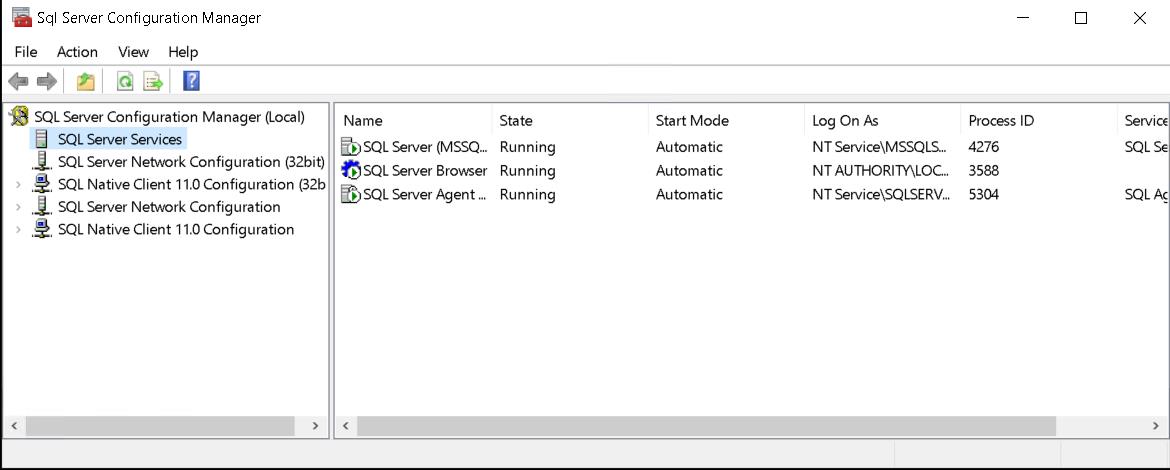
In the left pane, expand the SQL Server Network Configuration node, and then select the Protocols for [InstanceName] node.
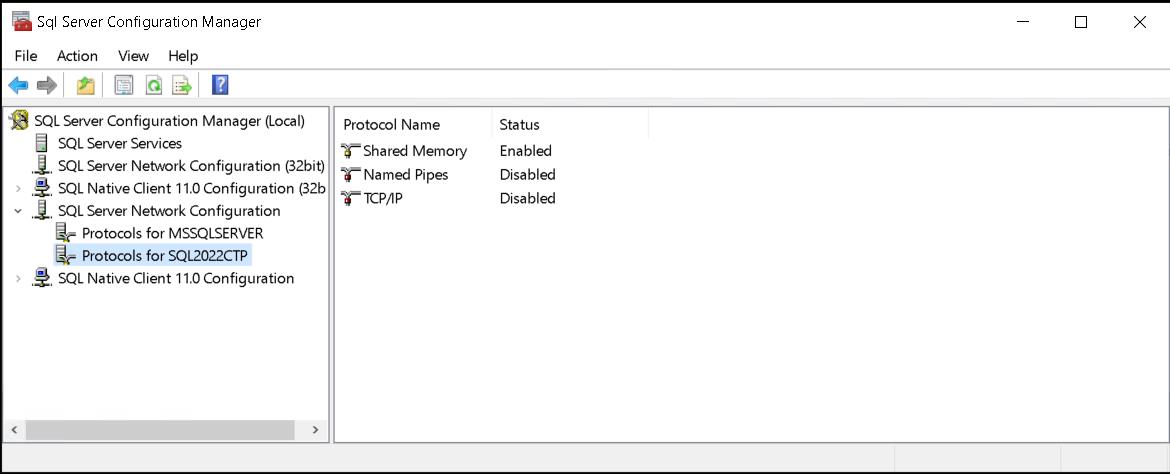
Right-click on the “protocols for …” item, and then select Properties.
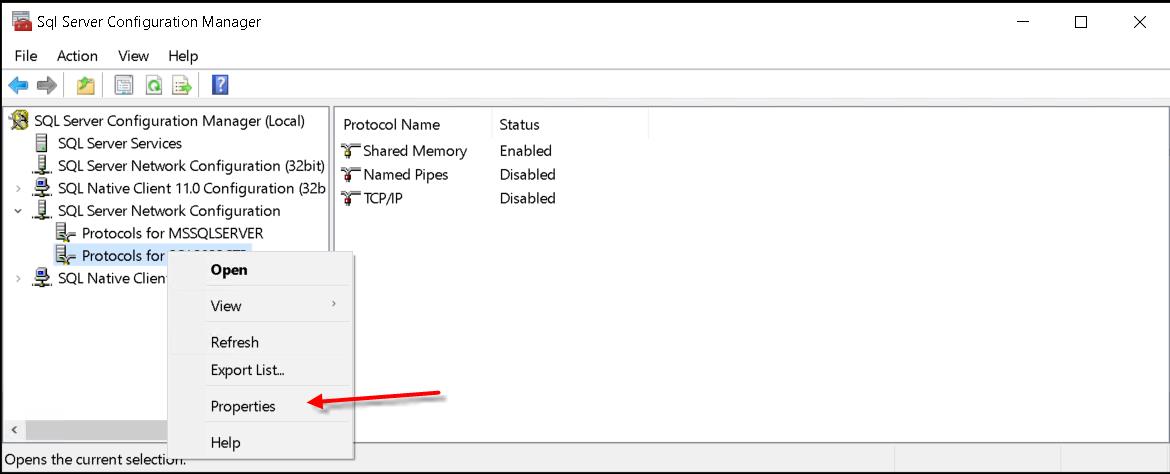
On the Protocol tab, select the Hide Instance check box.
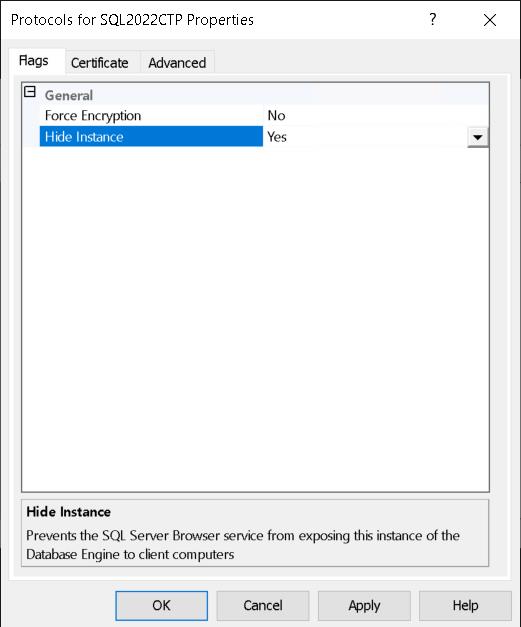
Click OK to save the changes.
Restart the SQL Server service to apply the changes.
It is important to note that hiding an instance of SQL Server does not provide complete security. Attackers may still be able to discover the instance through other means, such as network scans or by guessing the instance name. Therefore, it is important to use a combination of security measures to protect your SQL Server installation.
The Hide Instance option can be an important security measure for SQL Server, as it can help to reduce the attack surface of the instance by making it more difficult for attackers to discover its existence. However, it should be used in conjunction with other security measures to provide complete protection for your SQL Server installation.
Want to learn more about securing your SQL Server, take a look at my free white paper on sever steps to help harden your SQL Server.
Securing SQL Server Whitepaper.
More from Stedman Solutions:

Steve and the team at Stedman Solutions are here for all your SQL Server needs.
Contact us today for your free 30 minute consultation..
We are ready to help!
