Over the years developing Database Health Monitor I have added a number of keyboard shortcuts to make life easier when working in the application. Some of these are listed here to share since they are not all completely obvious.
Backspace Key – Jump to the last report viewed
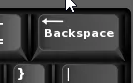
The Backspace key can be used to jump to the previous report that you were viewing. Not just that, but hit it multiple times and you can browse back through the history of reports that you have recently viewed. This can be very handy so you can jump to where you previously were without having to navigate through the menus.
F5 Key – Refresh the current report

When you are viewing a report and the data behind it may have changed, you can hit the F5 key to refresh or reload the current report. This works for most of the reports in Database Health Monitor.
Navigating the Instance Reports

When you viewing any of the instance reports listed above, you can use keyboard shortcuts to quickly navigate between those reports, but to navigate between these you need to use the ctrl key combined with either page up, page down, or one of the arrows on the keypad.
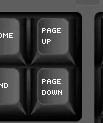
Ctrl+PageUp: If you have more than one SQL Server connected with Database Health Monitor Ctrl+PageUp will switch the current instance report that you are viewing to be the previous instance in the list.
Ctrl+PageDown: With more than one SQL Server connected to Database Health Monitor Ctrl+PageDown will switch the current report to view the next instance in the list.
An example. If you have 25 SQL Servers connected and you wanted to view the Blocking Queries report for each of these 25 servers, you would first navigate to the Blocking Queries report for one of the instances, then hit the Ctrl+PageDown or Ctrl+PageUp 25 times to navigate through each of the instances looking for any blocked queries. You can combine that with the Backspace key described above and do a very quick review of many SQL Servers.

Ctrl+Up Arrow: Same as Ctrl+PageUp described above.
Ctrl+Down Arrow: Same as Ctrl+PageDown described above.
Ctrl+Left Arrow: Switch to the previous instance report for the same SQL Server instance. Example: If you viewing the Disk Space report and you hit the left arrow you would go to the Databases by Size report, then hit it again and you go to the CPU Load by Hour report.
Ctrl+Right Arrow: Switch to the next report for the same SQL Server.
I hope that this collection of Keyboard shortcuts for Database Health Monitor can give you an improved experience using the application.
Enjoy, and have a great day!
-Steve Stedman
More from Stedman Solutions:

Steve and the team at Stedman Solutions are here for all your SQL Server needs.
Contact us today for your free 30 minute consultation..
We are ready to help!
